I bet you have lots of ideas. But do you know what they are? Or where to find them when you need them? Have you ever lost track of ideas or key information making it harder and take longer to do something? Or worse, prevented you from doing it at all? Yeah, me too. It’s a drag, isn’t it?
I have ideaphoria. Every day I have ideas I’d like to save for later. I save to Notes on my phone, to Get Pocket, forward to my email, Evernote or Asana… So yay me, I saved it somewhere, but WHERE IS IT?! I created a habit of saving, but all over the place. And when I do finally find something, half the time I don’t recall what the idea spark was from my notes (or lack thereof) and why I saved it in the first place.
It’s ridiculous and unacceptable, so I went in search of solutions I might actually use (using tools I already have and use) and adapted what I found into a simple system I am calling Ideabox. In this post, I’ll cover setting up your Ideabox system and how to use it effectively.
The Ideabox System
The Ideabox System is a solution for easily capturing, organizing and accessing all of your ideas in one place.
This simple system will help you get organized with an easy-to-use tool that can be used on any device — desktop and mobile (synced between devices). All of your files are instantly available from anywhere at any time! No more wasted time trying to find those elusive notes or emails buried deep within your inboxes!
Effortlessly record every idea that comes to mind, no matter where it originates from and access them from anywhere. With a system like this, your best thoughts won’t get lost because they’ll be right there whenever you need them!
No one wants to waste time remembering things or looking for them. Especially if there is an impending deadline. Stop wasting time and energy trying to remember or find things and create your Ideabox to keep track of all your brilliant ideas and information.
Setting up your Ideabox
Simple systems work because simple systems get followed. So we need to make it really easy to record your ideas and keep them organized. Let’s face it, if it is not simple and convenient, we won’t do it consistently if at all.
There are 3 pieces to this system:
- Evernote (for capturing ideas) – If you don’t already have an account, go sign up.
(alternatively, you could use OneNote or others, as long as they work with Zapier). - Google Sheets (always up-to-date archive, organize and review)
- Zapier (to connect Evernote to Google Sheets) – If you don’t already have an account, go sign up.
I promise you, this is simple to set up. OK let’s get busy…
Step 1: Capturing Your Ideas (Evernote)
- Set up an Evernote Notebook for your ideas and name it Ideabox
- Add the Evernote app to all your computers and devices
- Create a shortcut to this Ideabox notebook on all devices
Whenever you have an idea, add it to this notebook.
The beauty of the Evernote app is the myriad ways you can do this. Tag your idea notes by type, topic, category, etc. Whatever makes sense for you. This will come in handy later.
- When on my phone, I use dictation.
- At my desk, I usually type them in.
- Sometimes I simply forward an email to my notebook (here’s how to do this).
Tip: To make sure it lands in the right notebook, you’ll need to add @Ideabox (or whatever you named your notebook) and #Tag for categorizing and sorting your ideas for later.
How you get it into your notebook is not important. What it is important is that you actually capture the idea when it occurs.
What should you include in your Ideabox?
Everything! Content ideas, product ideas, marketing ideas, design ideas, books to read, people to interview, you name it.
If you develop this habit, the next time you need a fresh idea, you’ll be ready. So we need to make it really easy to record your ideas and keep them organized. Let’s face it, if it is not simple and convenient, we won’t do it consistently if at all.
Step 2: Review and Organize Your Ideas (Google Sheet)
Now, you could skip the following Google sheet and Zapier steps and simply use your Evernote notebook and tags for organizing things. However, once you start collecting a lot of ideas in your notebook, you’ll find it becomes overwhelming to scan and sort through. Using tags helps, but as my number of ideas grew, I needed a better way so I discovered using a Google Sheet helps me to sort and scan them more easily.
- Create a Google sheet (or copy and use mine) with the following column headings. You can also add/modify column headings to your unique needs.
- Idea: this is the title of the note you captured in Evernote
- Notes: these are the details recorded in the body of your note in Evernote.
- Type: This will pull from the Evernote tags applied to your note. Use these to categorize what kind of idea it is (content, product, presentation, art, marketing, interview person, etc.)
- Created Date (optional): It’s automated, so why not?
- Status (optional): I like to use this column to track which ideas I have acted upon (published + link; pitched, accepted; etc.)
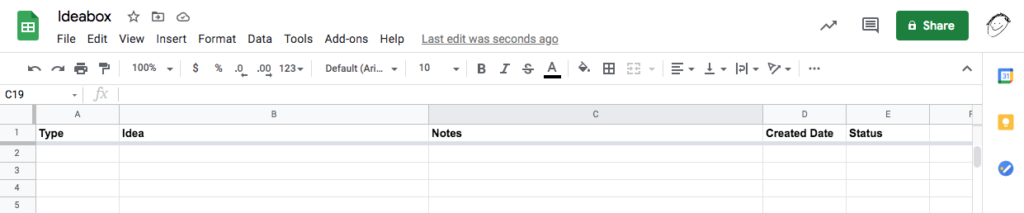
- Make it easy to access:
- Star it in Google Sheets
- Bookmark it in your browser
- Install the Sheets app on your phone
Step 3: Synchronize (Zapier)
Now that you have your notebook for capturing ideas, and a sreadsheet for organizing them, it’s time to connect them using Zapier.
First, if you don’t already have a Zapier account, go sign up now. To begin, you need at least one recent note in your ideas notebook. (Must include title and some additional text in the body of the note.)
Use my template as a start and you can customize it to your needs.
Here are the steps and settings:
- Open Zapier and choose Make a Zap
- Trigger App: Evernote (or whatever you are using) and connect your account (if it’s not already connected)
- Trigger: New Note
- Click Continue.
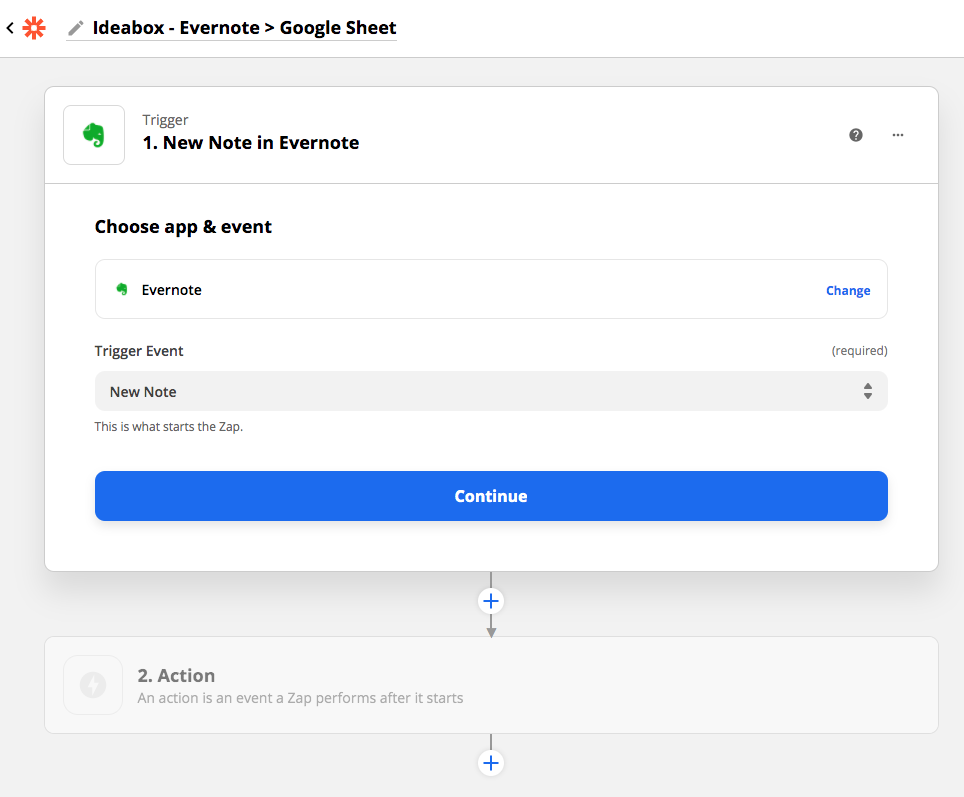
- Sign in to Evernote and choose your Ideabox Notebook and click Continue.
- Test your trigger
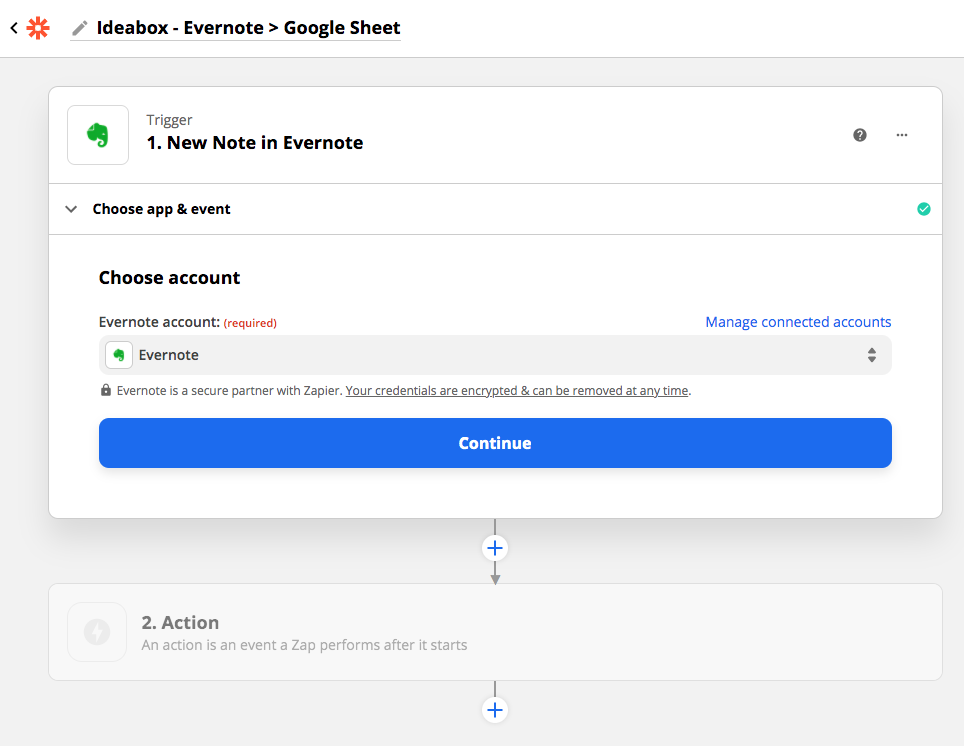
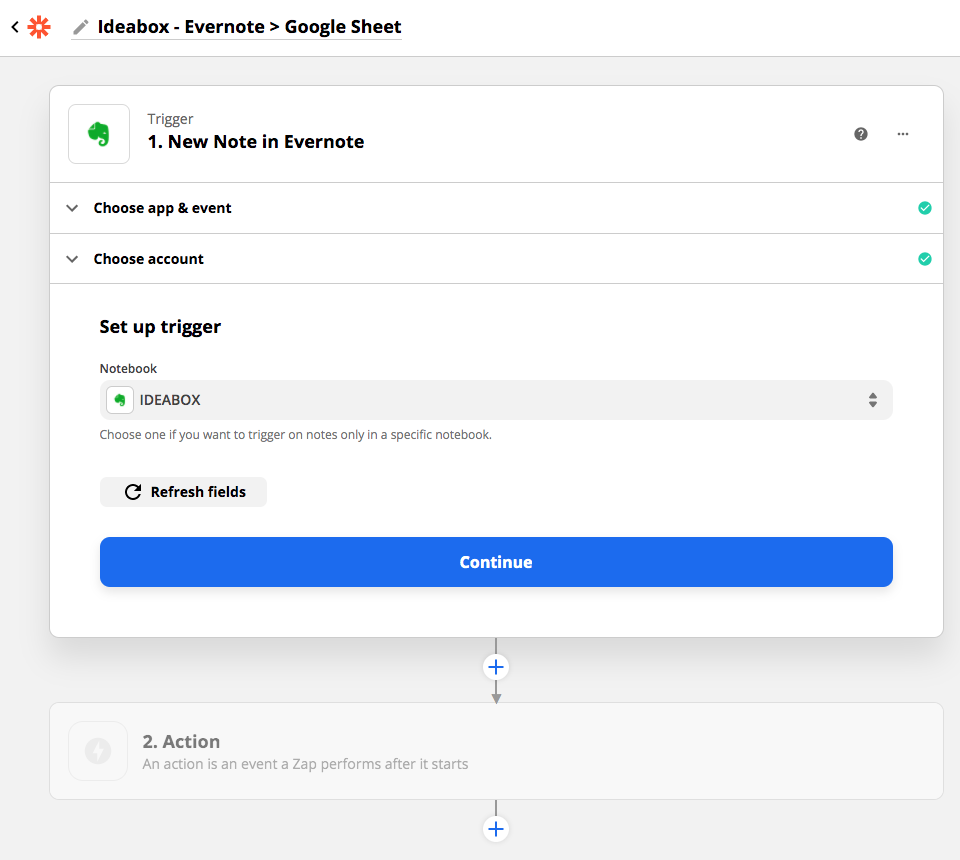
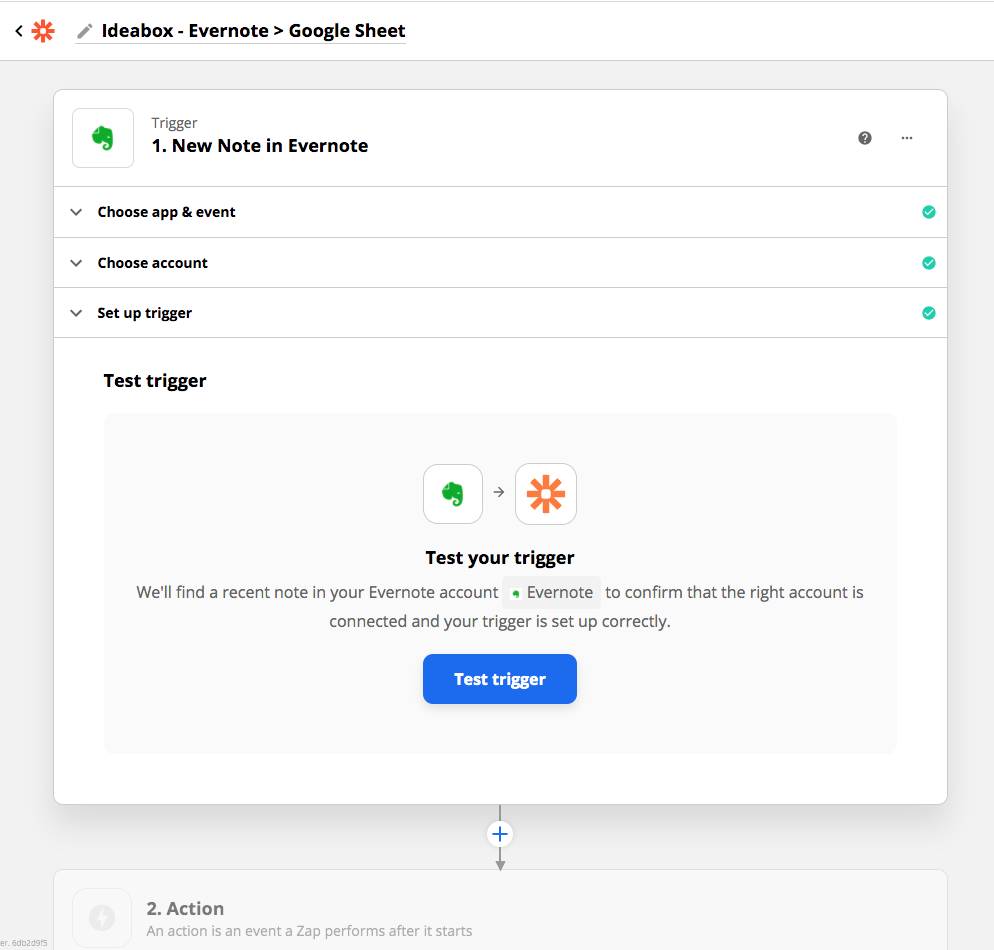
Next, set up your Action:
- Choose app & event: Google Sheets
- Action Event: Create Spreadsheet Row
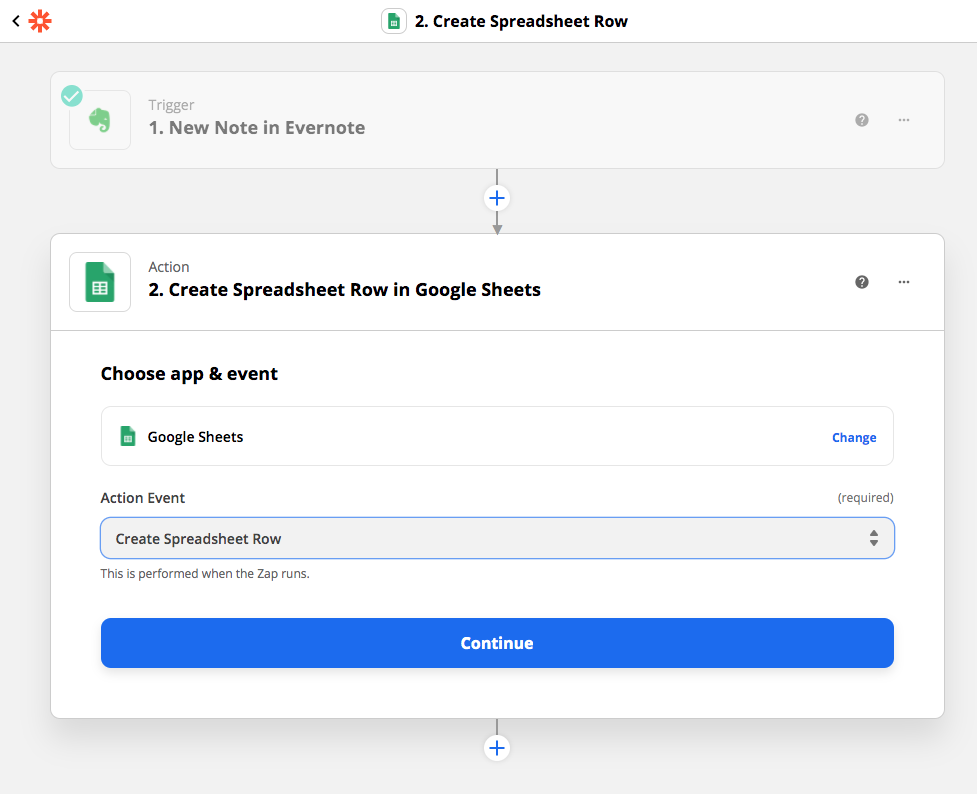
- Set up action
- Connect your account if it’s not already connected and select your Google Drive
- Spreadsheet: select your Ideabox Sheet
- Worksheet: select a tab in your Ideabox Sheet
- Type: Tags
- Idea: Title
- Notes: Content Text
- Created Date: Time Created Pretty
- Status: You can enter anything you like here or leave it blank. (Think of this as your default status. I use “Idea”).
- Click Continue
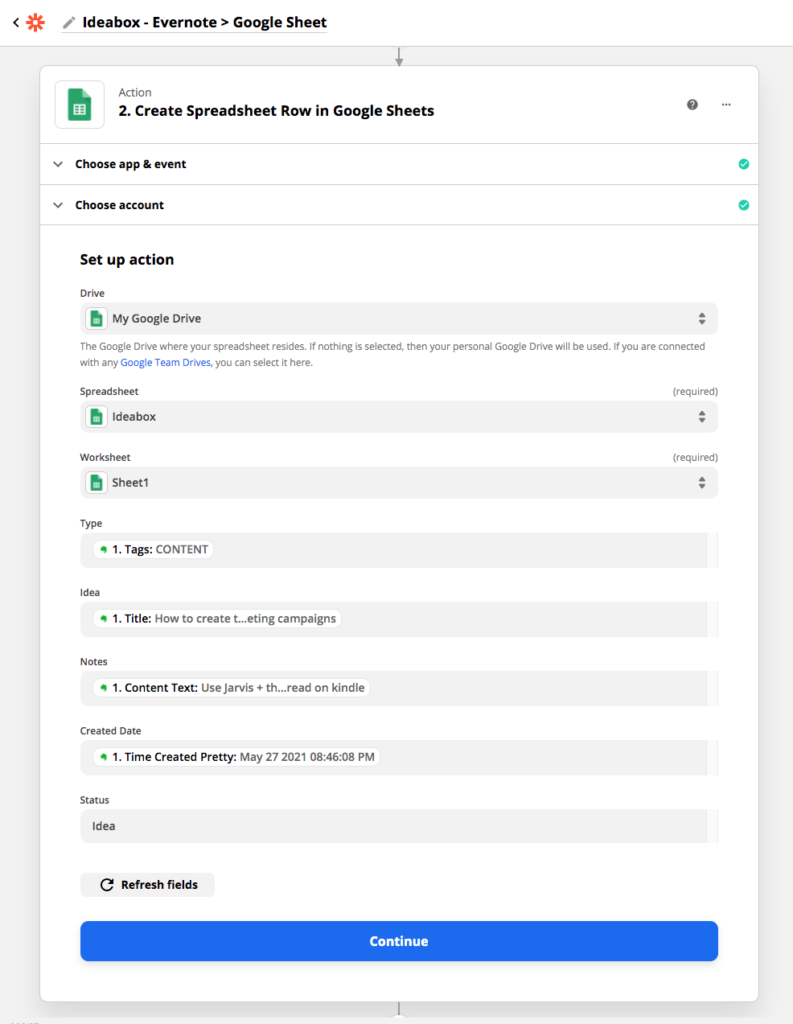
- Test your Zap. Assuming it worked, click Create & Continue. Then click Finish.
- Name your Zap and turn it on! (Mine is named “Ideabox – Evernote to Google Sheet)
Step 4: Use your Ideabox!
- Capture your ideas as they come to you.
- Review your Ideabox Google Sheet regularly. (I like to sort by type)
- Add additional information on the fly.
- Expand on your ideas by adding notes
- Add new ideas on the fly. You can add them right into the spreadsheet, you don’t have to go back to Evernote.
- Update Status (pitched/accepted, published, etc.)
Ideas are fleeting creatures. You can have a brilliant idea and it will be gone the next second if you don’t capture it in some way. It doesn’t matter how many ideas you think of if you lose them before taking action. This simple Ideabox system allows you to capture those fleeting thoughts before they disappear forever, organize them into one place, and access them whenever it suits you best.
Don’t lose track of another great idea – go set up your Ideabox today!
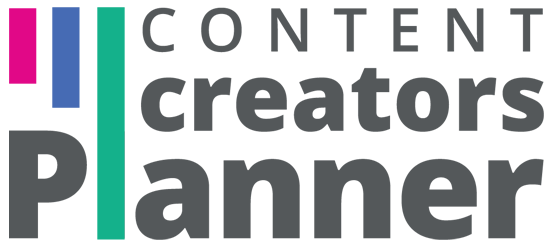
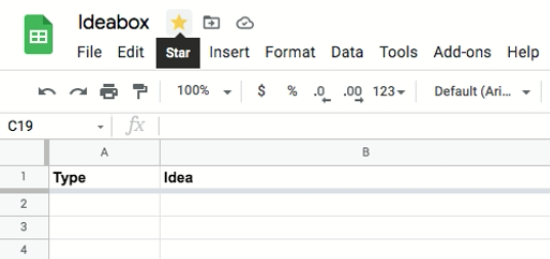
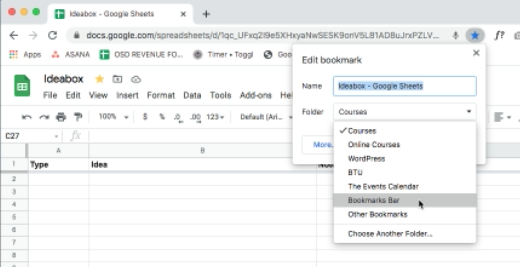
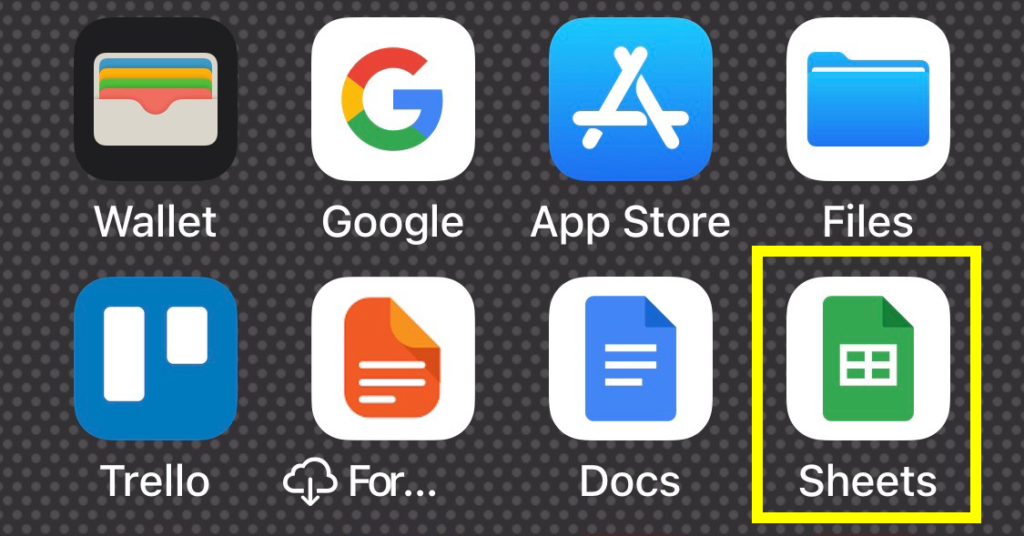
Wow, this is really fantastic! I can totally relate to the ideas all over the place! I am going to set this up – I’m wondering if it will work with my notes app. ???? I’m willing to try Evernote to get organized, though!! Thanks again!
Awesome, let me know how it works out for you! I’ve been using it for a few weeks and it’s really helping. In fact, I made a second notebook, sheet and zap that I am using for things I find to share in our Creativity Published newsletter and another.
Thanks for the suggestion – really important to keep track of ideas in a way that they are in a central place and you can readily review them. I’ve got a “Brain Dump” database in Notion, with the features you have listed, it’s one system – no need for connecting things up with Zapier. For Notion users (like me – obsessed with it!), it’s a great alternative. I have setup a one-click capture button for desktop and mobile. All relevant data is added to the Notion database. Each weekly planning session, I review the board.
Thanks, Jürgen! Yeah, I might need to try Notion again. I’ve been using Asana for years so I have a lot I’d need to transfer over. When I initially tried it for an ideas database, I didn’t find it as easy to scan as this Google Sheet. (Much more is visible at a glance in my spreadsheet).
I think one should use things they already have and use already, whenever possible.
Notion is certainly a great product for anyone to consider, and I will definitely take another look at it as well. Thanks for the suggestion!