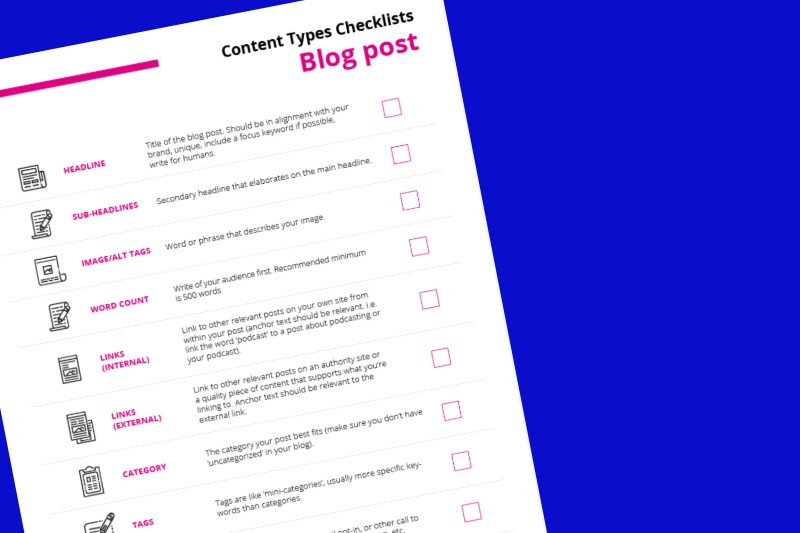
A blog post checklist for optimizing your content.
Just what you needed right?
Another ‘to-do’ or checklist. Fortunately, this is short and once you get in the habit of these steps they become pretty automatic.
These have been around for quite a while but we’ve found that sometimes even the most experienced of us forget some of the core fundamentals of a good blog post.
First, in complete transparency, this is part of our Content Types Checklist in the Content Creators Planner. You can also download the set of checklists as one PDF, but we thought to put them into individual checklists would be easier so you can print (or upload to a note-taking app such as notability) for easy reference so you don’t miss each of these core elements for specific types of content.
We’ll be doing a post and checklist for each one and will link to the additional posts as they’re published.
In case you’re not familiar with some of these terms or how to create a post with these elements, this post should answer those questions for you.
Let’s get into it, shall we?
Headline
This is the title of the blog post.
By default, WordPress will make your post title an H1 tag (which tells the search engines that it is a heading. You can and should use additional heading tags, such as H2, H3, etc., for relevant keywords to support your H1 tag).

Your headline should be in alignment with your brand (think the voice of the brand.
Example: If you don’t swear in your content and it’s not part of your brand, don’t use an F-bomb in the headline) and include your keyword.
As an example, my keyword for this post is “Blog Post Checklist.”
Lastly, you want to make sure that your headline is written for humans. When in doubt, clear is better than clever.
Resources for writing good headlines:
Sub-headline
The sub-headline is a secondary headline that elaborates and supports your headline.
Not every blog post needs a secondary headline.
However, if you’re going to use a sub-headline, make sure it’s connected to your headline (sounds obvious, I know) and that it is a natural step forward for the content you’re creating.
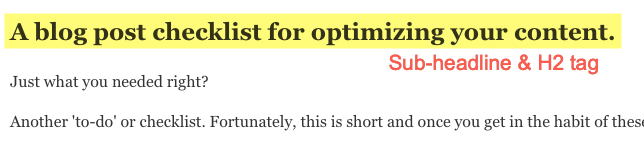
If you’re not sure how to change the heading tag, go to your WYSIWYG editor (what you see is what you get) and click the ‘Paragraph’ dropdown to select a different heading tag. See the image below.
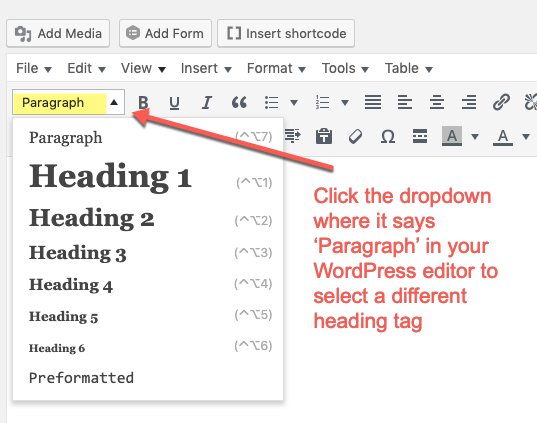
Note: If you want to change the size of your font but not make it a heading tag, I recommend installing the TinyMCE Advanced plugin. You can then edit your font size easily for formatting without creating heading tags (the plugin is free in the WordPress plugin repository).
You can use the same resources for sub-headlines as you have for writing headlines.
Image Alt-tags
This sounds much more technical than it is.
An image alt-tag is simply what you name your image so the search engines can read it.
You should name your image with your keyword or relative keywords. As an example, my featured image in this post is “blog post checklist”, but the additional images in the post are named with a keyword that represents the image. The image for the headline has an alt-tag of “WordPress Headline”.
There are a couple of ways to edit your alt-tag in WordPress.
First, when you upload your image to WordPress you can create the alt-tag. The second way is to click the image, click the pencil and edit the alt-tag from there.
Simply click on the image itself and you’ll see the options appear to edit the image:
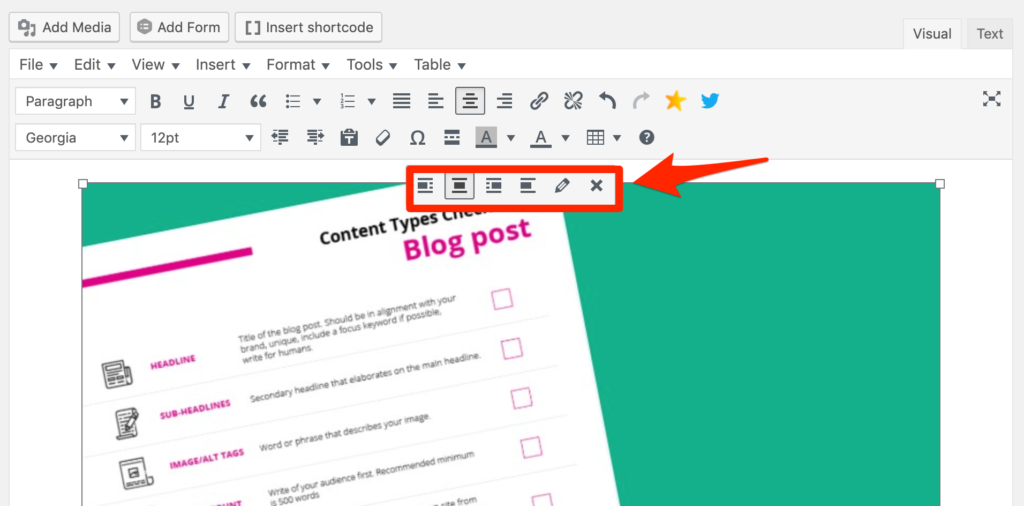
Once you’ve clicked the pencil, you’ll see the editing options:
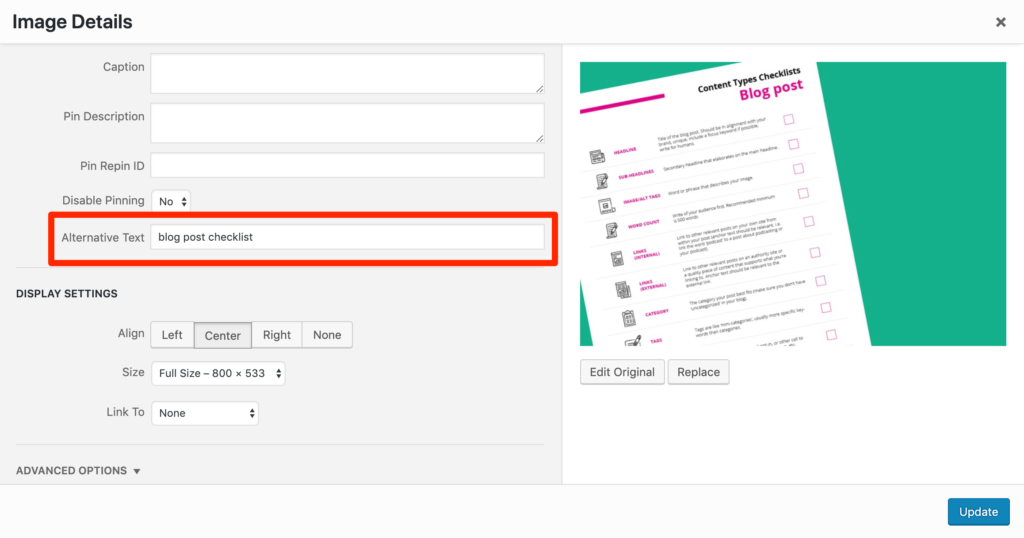
Word Count
Most people know that the desired word count (or ideal word count for a blog post) has increased.
As more and more content is published, it’s imperative that your content is of high quality. No more whipping out blog posts that meet the minimum requirement of 600 words (if you’re using any sort of SEO plugin for WordPress this is usually the minimum recommended length).
That doesn’t mean you can’t write something that is only 600 words, but I wouldn’t count on that as being something the search engines are going to love.
According to this article from Hook Agency, the best blog length for SEO in 2019 is 1705 words.
However, Tim Brown is clear that it really depends on your website and traffic. Fortunately, he has very simple formula you can use to figure out the best blog length for your website based on the top 10 posts on your site.
Before you get caught up in doing a bunch of calculations, it’s important that you start where you are.
Meaning, if you’re new-ish to creating written content, do the best you can with the intention to provide the most value. In other words, don’t add a bunch of content to make the piece longer if it doesn’t provide value to the reader and truly support what you’re trying to say.
Internal Links
When people think of getting links they often think of getting (or giving) external links, but it’s also important that you include internal links in your content.
Internal links will link to additional content on your own site that supports the post you’re creating (linking from one piece of content on a domain to another piece of content on the same domain).
As an example:
Once this post is published the next checklist we publish will be for podcast posts (for formatting a podcast post you publish on your own website). It makes sense to link back to this article for reference. In the podcast checklist post, we’ll make sure that we link to this article with a relevant keyword (blog post checklist most likely 😉 ).
For a more in-depth explanation and understanding of best internal link building practices read Internal Links on Moz.
External Links
External links are linking to authority sites or a quality piece of content that supports what you’re linking to. Anchor text should be relevant to the external link.
The anchor text is the text you’re creating the hyperlink with. So, as an example, if you look at the above section on internal links I’ve linked to a post on Moz and have used the anchor text ‘internal links’. The anchor text supports the context of what I’m telling you about as well as the content I’m linking to.
Linking to external sites is good for search and will support your content.
Where it won’t work as well is when you’re linking to affiliate products or it’s a paid link with zero value to the reader (and might be a little sketchy).
According to Moz, “good external pointing links can give a boost to your site’s relevance.”
You can read more on external links on Moz here.
Category
Your category is basically the best way you would categorize or group your content.
As an example, on my other site, Kim Doyal, I have a category for my podcast that is simply titled podcast. I can use tags to drill down to more specifics, but the top-level is podcast (note: this is also tied into my podcast feed, but it’s a simple example).
One thing many people overlook is the ‘uncategorized’ tag in their WordPress site.
You can’t delete this category, but you can edit it. So make sure you go to your categories editor in WordPress and edit this so you don’t have content that ends up as ‘uncategorized’, which won’t help you.
For a more detailed explanation, check out this post by Themeisle on Categories and Tags in WordPress.
Tags
Tags are like mini-categories, usually more specific than keywords than your category. In this case, the category is ‘written content.’
So as an example, my keyword for this post is “blog post checklist.” My tags are:
- Blog checklist
- Blog formatting
- Blog SEO
What you want to remember with tags is that you’re consistent with them.
I tend to stick with 3 tags that support the category/main keyword.
For a more in-depth understanding (and best practices) on using tags in WordPress, read this post “What Are WordPress Tags and How to Use Them Correctly.”
Call-to-Action
Aah… there are plenty of different viewpoints on using a ‘call-t0-action’ in your content, but we’re going to keep this as simple as possible.
A ‘Call-to-Action’ is exactly what it sounds like. It’s something that prompts the reader to take a specific action. It’s usually to sign up for an email list, register for a webinar, or purchase a product.
What is most important to remember when creating your call-t0-action is that it should support the content on the page (context is everything). Since we’re giving away the printable version of this checklist, that is our call-to-action. We’re asking people to opt-in with their name and email address to download the printable checklist.
If you only have one opt-in or lead magnet, it’s still important to use that if you’re actively driving traffic to your content (which you are, right? 😉 ). You just may want to include it at the end of the post as opposed to in the body of the content (unless it makes sense).
Here’s our call-to-action for this post:
Another example is the call-to-action I have at the end of the posts on my Kim Doyal site for a free course on content marketing.
Since this is my primary opt-in and isn’t directly in alignment with all my content (example: a podcast interview on lead generation. I wouldn’t put the call-to-action in the body of the content. The goal of the interview is to drive traffic for my guest, so I simply include this at the end of the post or a slide-in).
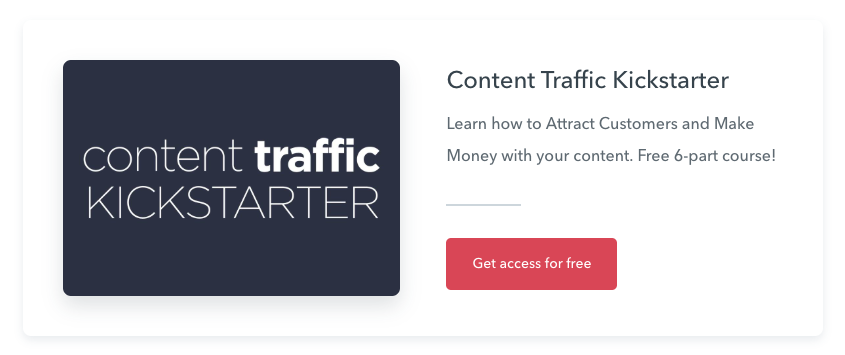
Remember, the goal of your call-to-action is always to provide value for your reader.
Social Sharing
Make it as easy as possible for your readers to share your content.
Make sure that you have added a social sharing plugin to your content so your visitors can click a button and share your amazing content with their audiences.
There are plenty of options when it comes to social sharing plugins.
The plugin we’re using and love is the Social Pug plugin. You can use the free version (we’re using the premium version).
Download Social Pug here in the WordPress repository
A few things to keep in mind when selecting your social media sharing plugin:
- Make sure it has a ‘sticky’ option (meaning, when people scroll through reading your content the social sharing buttons stay visible)
- Custom images: it allows you to add custom images for different platforms so your images display correctly
- Custom text: can you add custom text relative to the platform
- Is there a Pinterest hover image option
These are best-case scenarios. At the bare minimum make sure you give your readers the option to easily share your content.
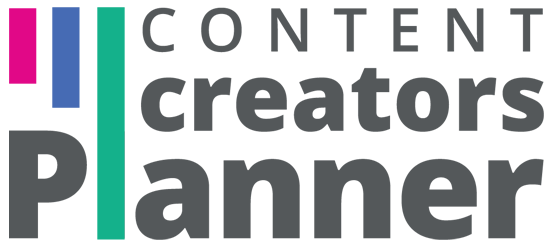
Thanks for the great tips! I especially like the tip to edit the WP Uncategorized category. That improvement can make a site look well planned and intentional instead of accidental.
Thanks, Kim, for such a comprehensive “how to” checklist for the beginner. I’m just getting started building my travel blog and there’s a lot of good information out there — but it can be overwhelming. All of the posts you’ve published so far have been helpful and concise, without a lot of fluff. (Just the facts, Ma’am.) I look forward to the next one! I’m ordering the digital version for now, until I’m ready to launch. Can’t wait!
Thank you so much, Ruth,
Really appreciate the feedback. I’m working on the next checklist 😉 Would love to hear how the planner helps you too. Looking forward to hearing how your launch goes.
I would love the checklist but it’s not sending to my email – it keeps saying “submitting” even though my information is correct
Hi PJ, I’ve just checked and confirmed it is working. Please try again for me. thanks!
Glad to know ive had 90% of entire checklist in mind. I ensure i optimize for all these items before publishing. The only item ive been ignoring is the call to action button. Will be implementing it from now onwards.
Nicely done El!
Yea, I’ve found a few calls-to-action (depending on the length of the post), work really well. 🙂